If you want to create a bunch of markers with known coordinates (e.g. from an Excel sheet), you can use the “Create Multiple Markers” dialog in Flopp’s Map.
This dialog can be opened directly from the “Markers” sidebar using the green “+++” button:
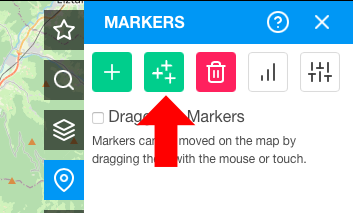
Or, alternatively: open the “Tools” sidebar by clicking the “wrench” icon, then click on he bottom-most button “Create Multiple Markers” to open the dialog.
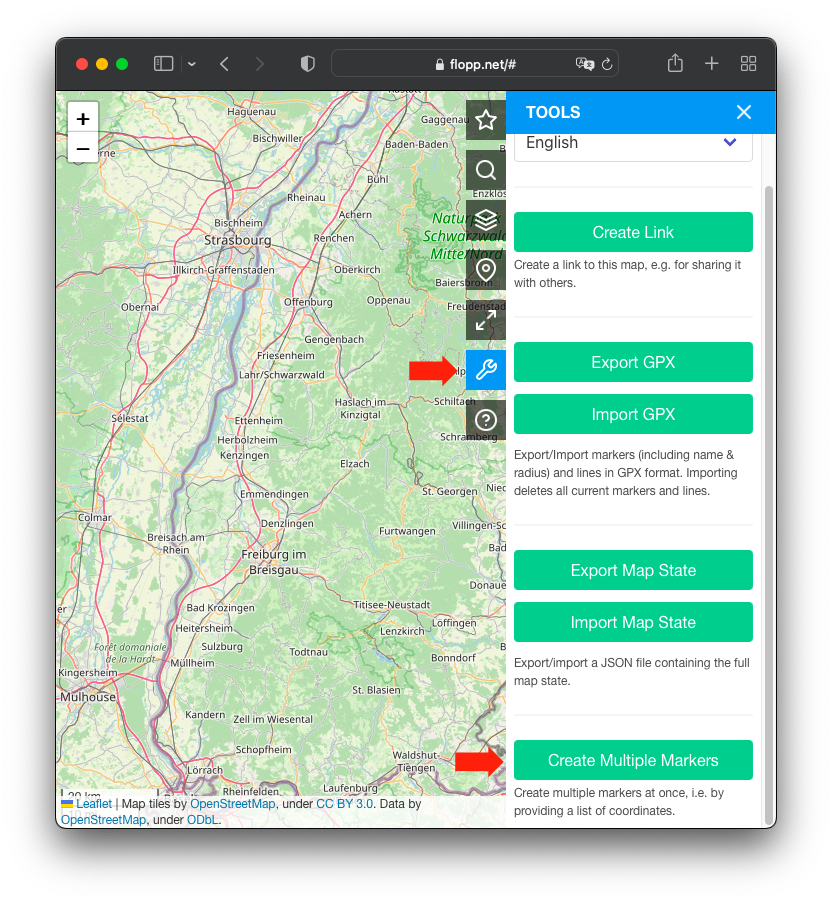
In the default settings, you can just copy or type in a list of coordinates into the “Marker Data” text field (several coordinate formats are accepted, just like in the search sidebar), and click on “Create”.

This creates two markers “M1” and “M2” at the given coordinates with the specified common color and the specified common circle radius:
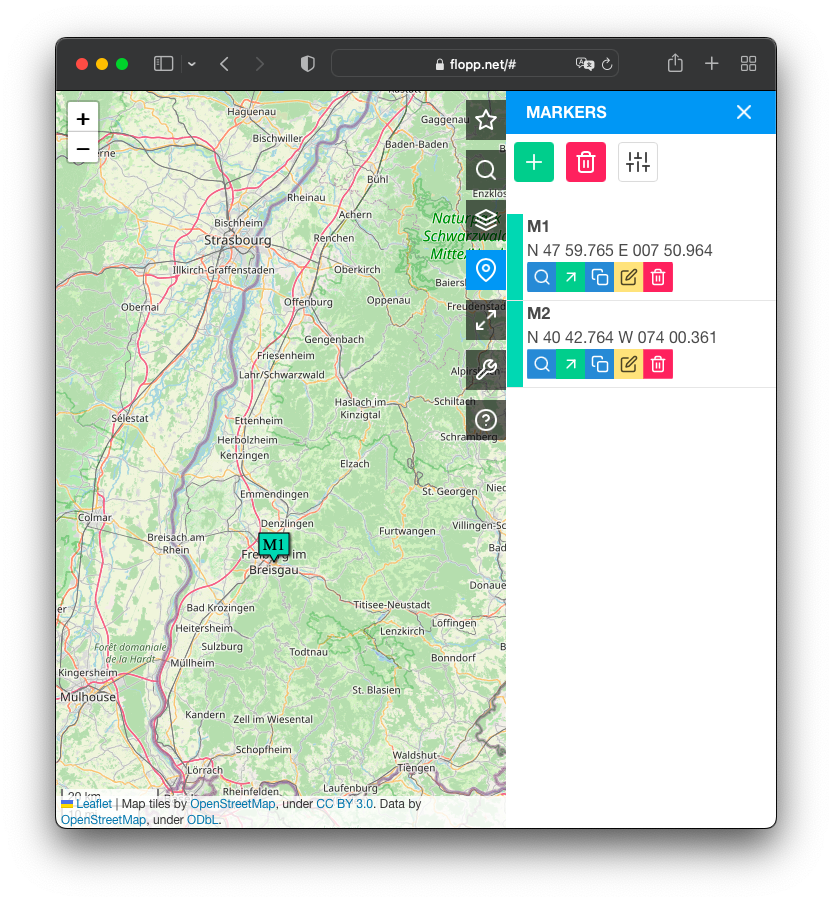
You can also provide names, colors and circle radii for the created markers by unchecking the checkboxes in “Common Marker Attributes” and instead specifying these attributes along the coordinates in the “Marker Data” field (Note: the data items in each line must be separated by semicolons “;”):
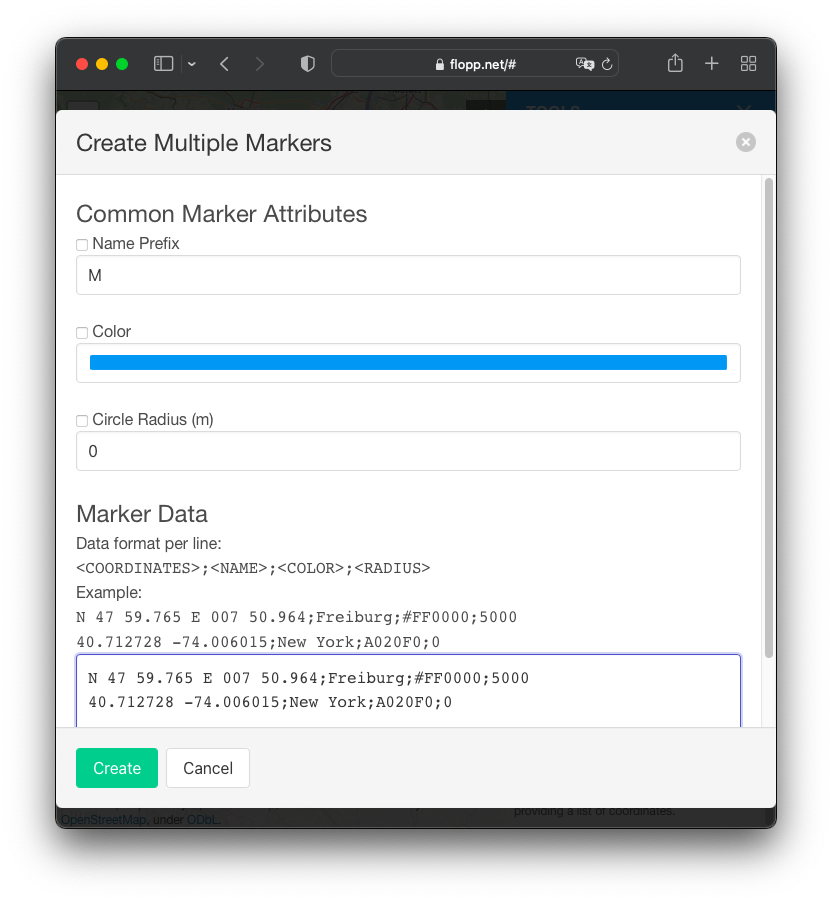
This will then create markers with the specified attributes:
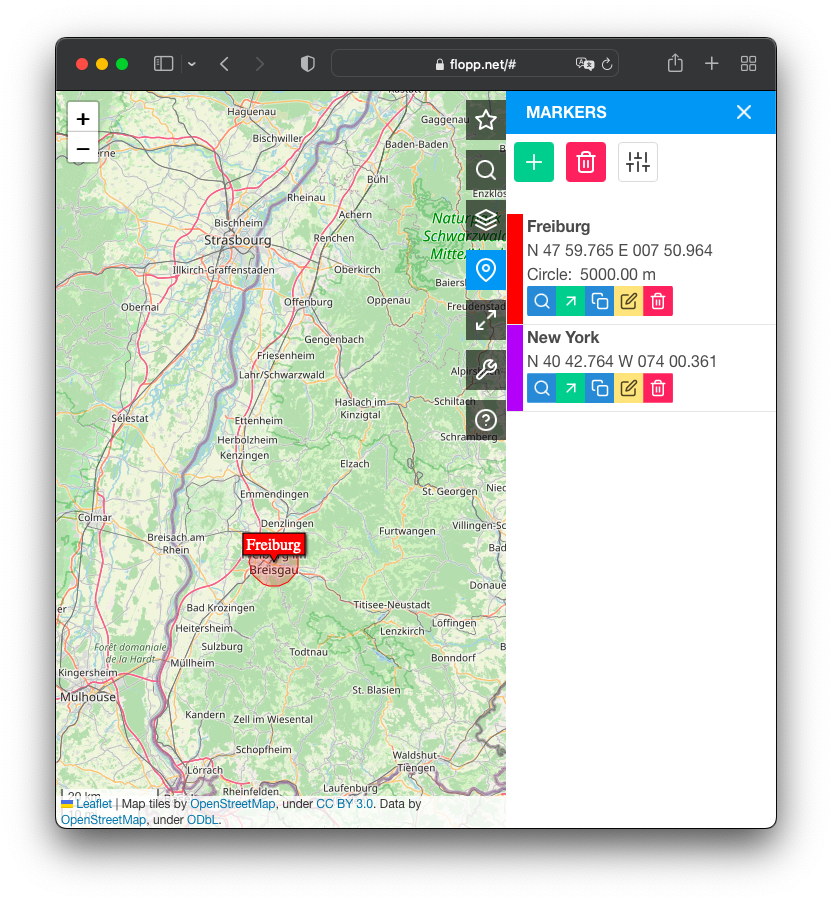
Leave a Reply