To open the search sidebar in Flopp’s Map, click on the “search” icon.

Searching Your Device’s Location
If you click on the top button “Locate Me”, your current location is determined by using your device’s location services; you may have to enable the location services first if an error message is displayed.
Once the location is determined, the map’s center is moved to this location.
Searching For A Place
In the search field, you can enter a place name (e.g. a city) and hint enter (or click the search field’s search icon. This will emit a geocoding request to the Nominatim server, which then tries to find the coordinates to the entered place name. If successful, the best search results will be displayed in a list and the map’s center will be moved to the first search result; click any other search result to move the map to this location.
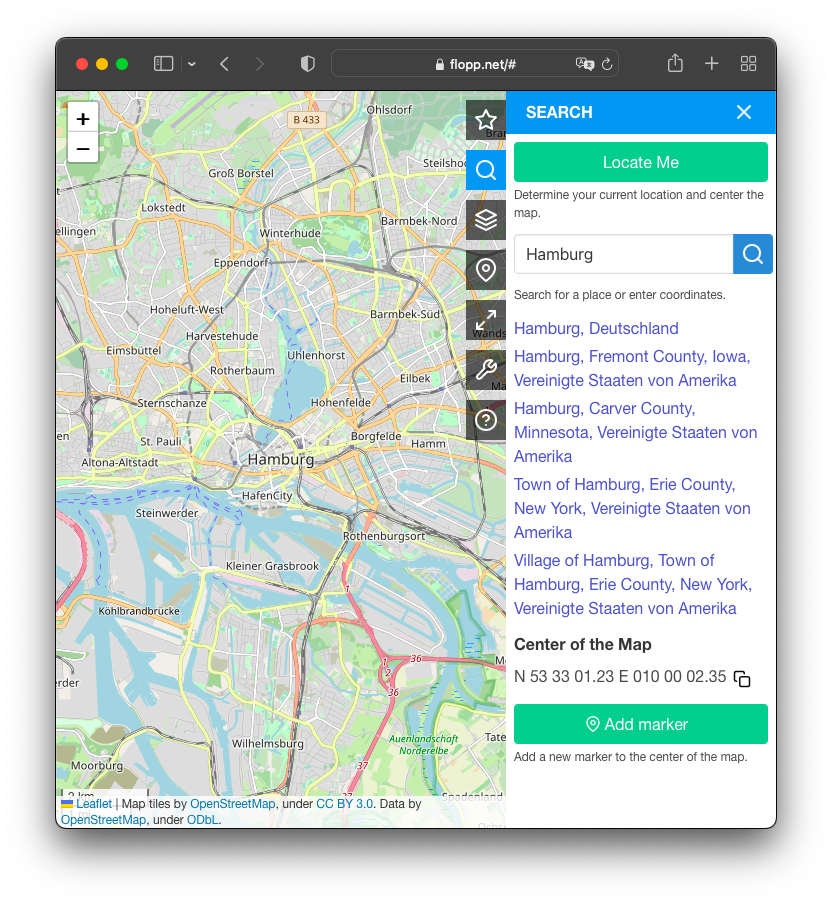
Searching For Coordinates
Alternatively, you can enter geoghraphic coordinates into the search field; various formats are supported. If the coordinates are properly recognized, the map’s center is moved to them.

Adding a Marker
You can add a marker directly from the “Search” sidebar by clicking the bottom button “Add marker” – a new marker will be added in the current center of the map.
This is especially useful when you want to to place a marker at specific coordinates: first, search for your coordinates using the search field, then use the “Add marker” button to create a new marker.
Leave a Reply